Start automating in 5 simple steps
From installation to your first auto-filled application in just a few minutes. No technical knowledge required.
Install the Browser Extension
Add ResuMinder to your Chrome, Edge, or Brave browser in just a few clicks. The extension is lightweight and secure.
- 1Visit the Chrome Web Store
- 2Click 'Add to Chrome'
- 3Pin the extension to your browser toolbar
- 4Sign up for your free account
[Step 1 Demo Video/GIF]
Upload Your CVs
Upload your resume(s) to the dashboard. You can have multiple versions for different types of roles.
- 1Go to your ResuMinder dashboard
- 2Click 'Upload CV' and select your resume
- 3Mark your primary CV for auto-fill
- 4Upload multiple versions if needed
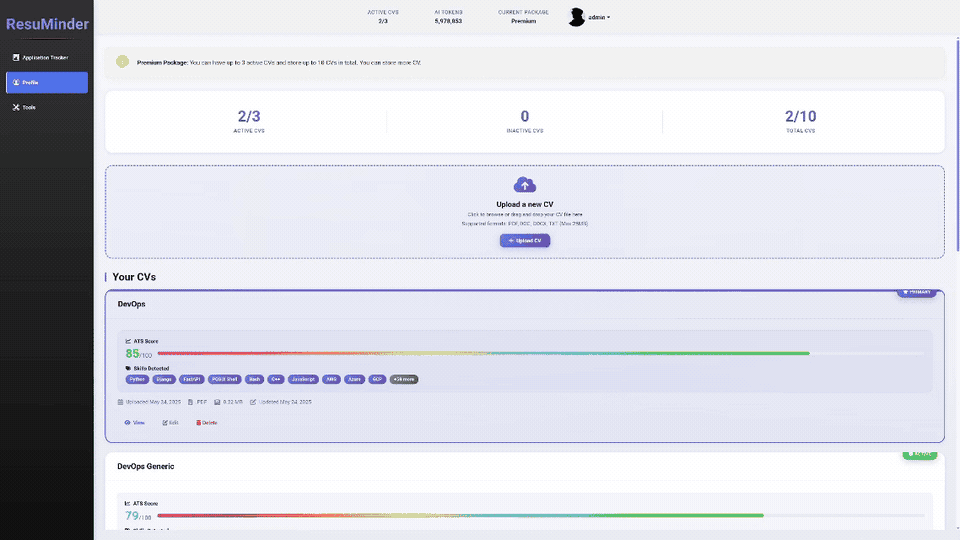
Discover Jobs That Match You
Use our Job Portal to find AI-matched opportunities, or browse any job board. Either way, capture the details and see your match score instantly.
- 1Browse our Job Portal for AI-recommended matches
- 2Or visit any job board (LinkedIn, Indeed, company sites)
- 3Click 'Capture & Score' to save job details
- 4View instant CV match scores before applying
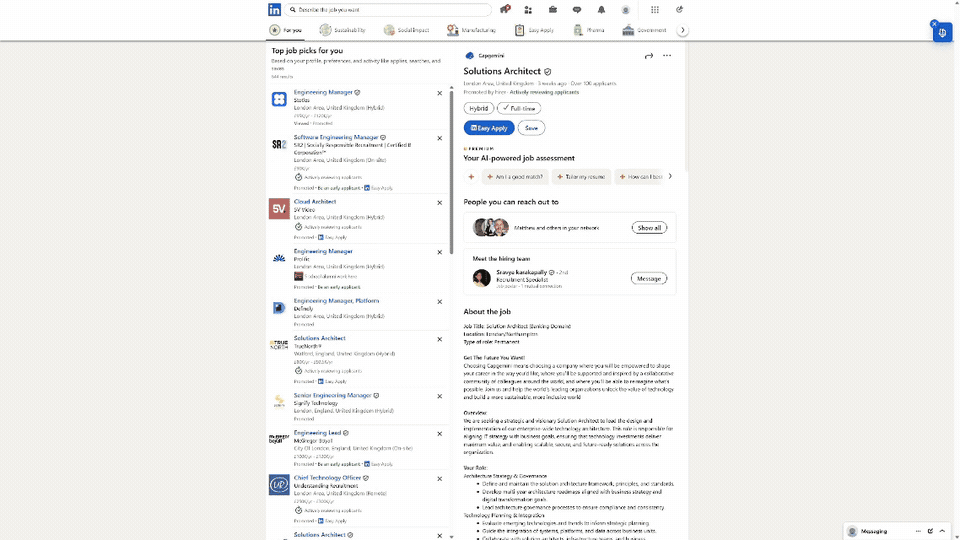
Auto-Fill the Application
Navigate to the application form and let ResuMinder do the work. Click 'Fill Current Page' and watch the magic happen.
- 1Go to the job application form
- 2Click the ResuMinder extension icon
- 3Click 'Fill Current Page' button
- 4Review and submit your application
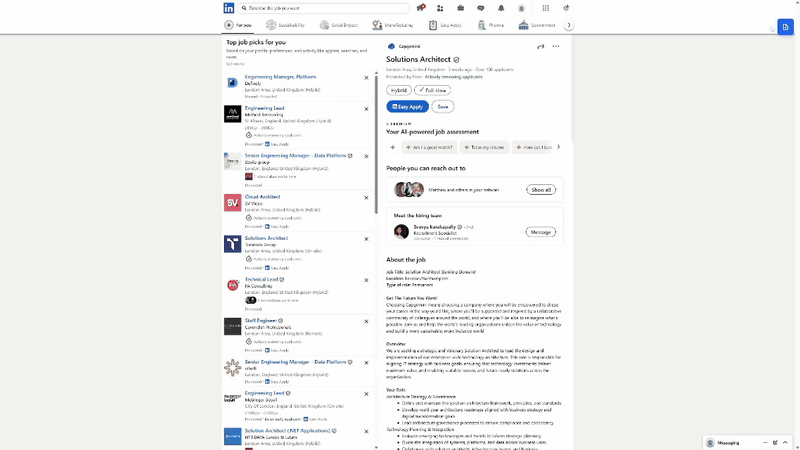
Track Your Applications
Keep all your applications organized in one place. Use the Kanban board or list view to track progress from applied to hired.
- 1View all applications in your dashboard
- 2Drag and drop to update status (Applied, Interview, Offer, etc.)
- 3Add notes and set reminders for follow-ups
- 4Track which CV you used for each application
Works with your favorite platforms
ResuMinder seamlessly integrates with all major job application systems
LinkedIn Easy Apply
Automatic multi-step form filling
Lever (jobs.lever.co)
Full form automation support
Google Forms
Smart field detection and filling
Most Web Forms
AI adapts to most application forms
Ready to get started?
Join thousands of job seekers who are saving time with ResuMinder